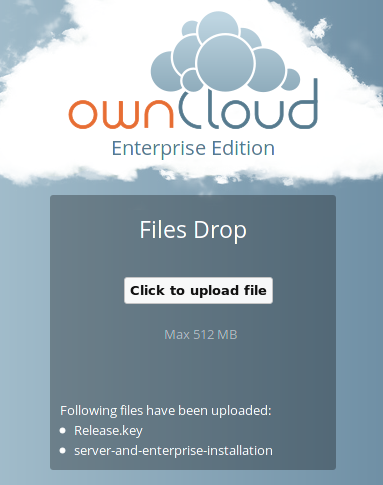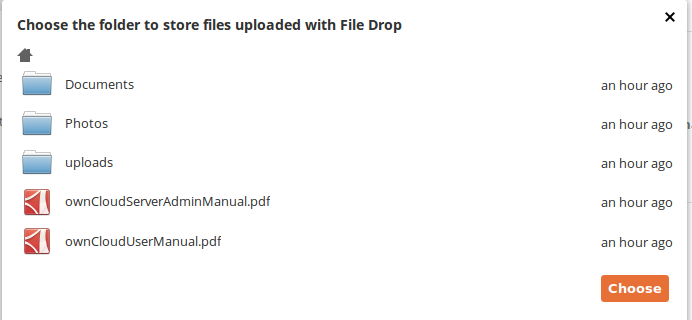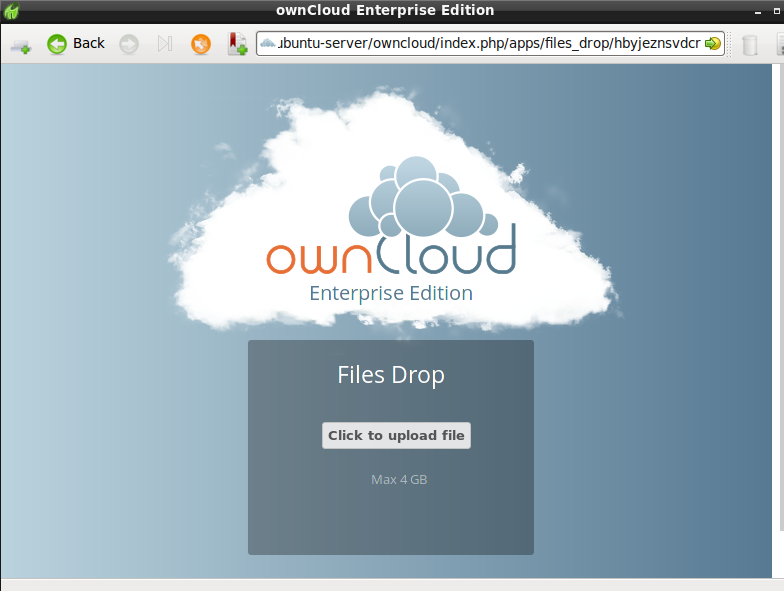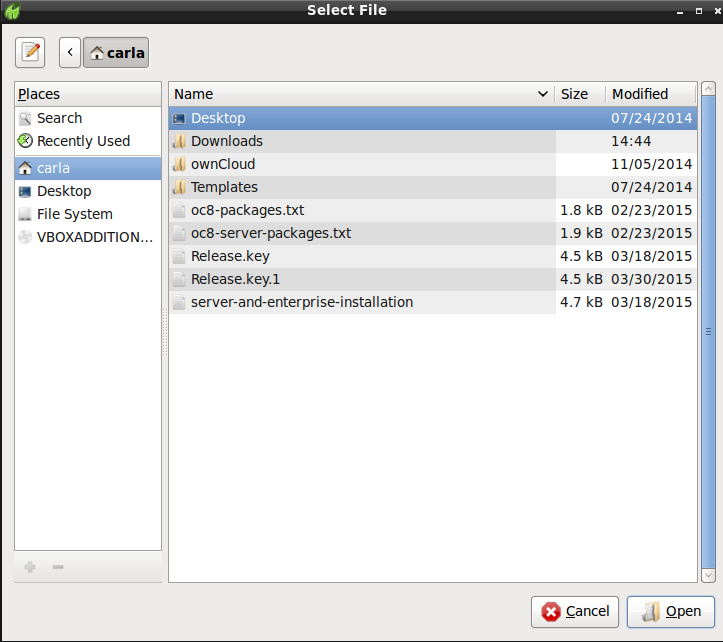Making Anonymous Uploads (ES Only)¶
If your ownCloud administrator (Enterprise Subscription only) has enabled the Files Drop application, you may create your own special upload directory so that other people can upload files to you without having to log in to the server, and without being an ownCloud user. They will not be allowed to see the contents of this directory, or to make any changes. This is an excellent alternative to sending large attachments via email, using an FTP server, or using commercial file-sharing services.
Setting Up Your Own File Drop¶
Go to your Personal page and you will see the Files Drop configuration section.
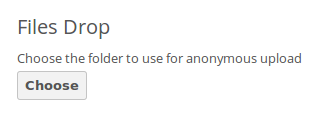
Click the Choose button to open a dialog to select your upload directory. You may wish to first create a special upload directory (on your Files page), which in the following example is name upload.
On your Personal page you should now see a URL for your upload directory. Share this URL with anyone you want to allow uploads to your Files Drop folder. Note that the default maximum upload size in this example is 512MB; this is configurable, so contact your ownCloud administrator if you need a larger limit.
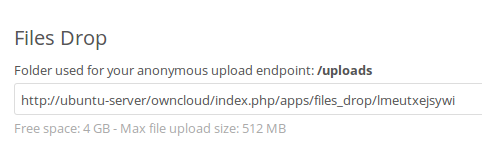
Uploading Files¶
Using the Files Drop app is simple. You receive a link to the upload folder, click the link, and then you’ll see an ownCloud page with a Click to upload button.
This opens a file picker, and you select the file or directory you want to upload.
When your upload is completed, you’ll see a confirmation message with the filenames.